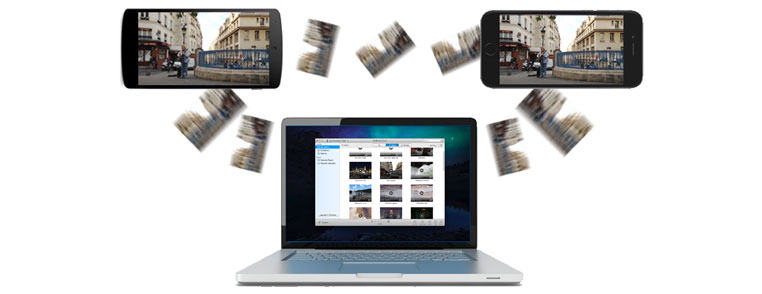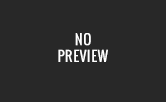BLOG UPDATE: Real Networks is thrilled to announce RealPlayer Cloud is now RealTimes. Read all about the exciting new product features of RealTimes.
If you are someone who likes to take videos on your phone, you will eventually reach a point where you’d like to get them off of that small screen and on to your computer or other devices. Real=Cloud makes this potentially tedious task easier than ever with the ability to move your videos directly to any device over WiFi. Read on for a step-by-step guide to show you how to move your videos between your iPhone, iPad, PC, Mac, Android and Kindle devices.
Step 1 – Open Real=Cloud on your devices
Make sure the devices (laptop/phone/tablet) that you want to send your videos to are turned on, connected to the same WiFi network and have RealCloud open and logged in to the same account.
Step 2 – Select and send the videos
On the device that has the videos you want to send, long-press the video and then select any others to move across as well. Now click the ‘Send To” button and choose which devices to send the videos to. Tap Send.
Step 3 – Do it the other way round?
You can also pull videos from any of the other devices on your network and save them to your phone. Think of it as a web of inter-connected computers, phones and tablets that can wirelessly move videos between each other.
Step 4 – That’s it!
It really is quite straightforward. Let us know your comments below and stay tuned for more tips on what you can do with RealCloud in the future.